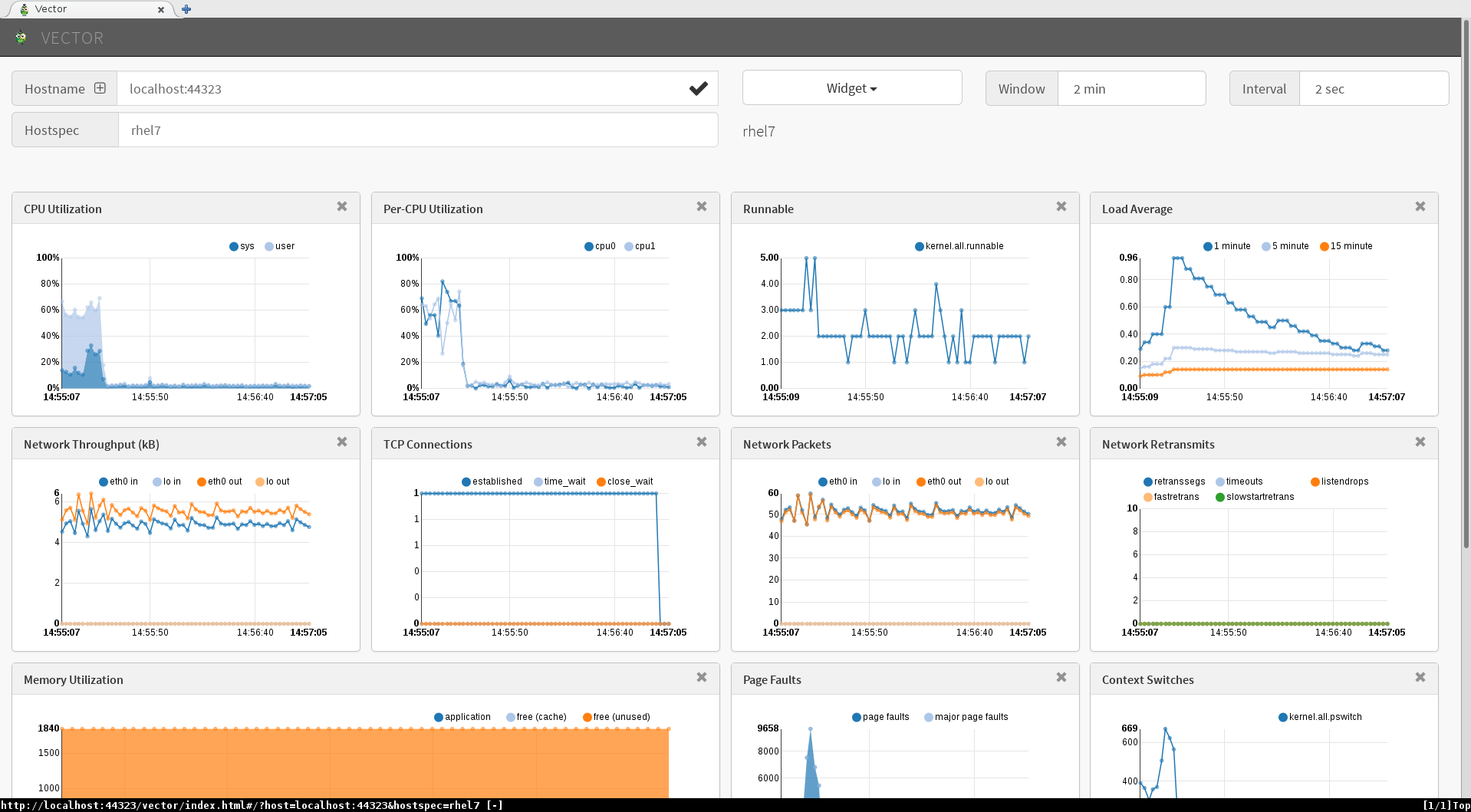Sonario: you want to go off grid AND network install packages from a known release?
Solution: Move the packages from RHEL ISO images and any other packages you require into a containerised web server.
This is a bit of forced use case with many many other great solutions but we are building custom images from scratch without the internet and I thought putting the repo server into a container would be a simple from scratch tutorial which readers can quickly adapt to their own thing. Better than hello world?
This example is based on RHEL 7.6 so I register and attach a subscription before we get down to business.
subscription-manager register
subscription-manager attach --pool <pool_id>
Repos for Container-ing
subscription-manager repos --enable=rhel-7-server-rpms --enable=rhel-7-server-extras-rpms --enable=rhel-7-server-optional-rpms
Building a From Scratch Container
yum install buildah runc podman
container_spud=$(buildah from scratch)
scratchmnt=$(buildah mount $container_spud)
rpm --root $scratchmnt --initdb
yum install yum-utils
yumdownloader --destdir=/tmp redhat-release-server
rpm --root $scratchmnt -ihv /tmp/redhat-release-server*.rpm
Add Web Server with Static Content
yum install -y --installroot=$scratchmnt httpd
rm $scratchmnt/var/www/html/index.html
mkdir /mnt/rhel_installation
mount -oro,loop rhel-server-7.6-x86_64-dvd.iso /mnt/rhel_installation
mkdir -p $scratchmnt/var/www/html/rpm_repos/rhel-server-7.6-x86_64-dvd
cp -av /mnt/rhel_installation $scratchmnt/var/www/html/rpm_repos/rhel-server-7.6-x86_64-dvd
Create more directories and use the createrepo command from the createrepo package to turn a directory of RPMs into a proper YUM repository.
createrepo <directory>
Turn the buildah container into image for sharing and deployment.
buildah config --cmd "/usr/sbin/httpd -DFOREGROUND" $container_spud
buildah config --port 80/tcp $container_spud
buildah commit $container_spud spud_content_server:latest
podman images
Launch the RHEL Content Container.
podman run -p 8080:80 -d --name httpd-server <image_id>
Web browse to: http://<container_host>:8080/rpm_repos/rhel-server-7.6-x86_64-dvd/
RHEL hosts wanting to use the repository need a repo file in /etc/yum.repos.d/ similar to the following:
[RHEL76InstallMedia]
name=Red Hat Enterprise Linux 7.6
baseurl = http://<container_host>:8080/rpm_repos/rhel-server-7.6-x86_64-dvd/
metadata_expire=-1
gpgcheck=0
Written with StackEdit.